Katherine Heihl and Sarah Chalke perform the novel under the same name, written by Kristin Hannah to great effect.

find out what's online...
By liam
Katherine Heihl and Sarah Chalke perform the novel under the same name, written by Kristin Hannah to great effect.

By liam
Errors are annoying, especially when you are not able to enjoy your favorite movies and shows on Netflix. And if you are experiencing the Netflix error code H403 along with a message stating, “Sorry, there was a problem communicating with Netflix. Please try again.”, we’ve got you covered.
The Netflix error H403 typically points to the issue that the Netflix app on your Windows 10 computer is not able to log in to your account. Here, we will guide you to solve this issue.
To do this troubleshoot make sure your other device is on the same network as your computer. If you’ve already logged in to your account on the other device, log out and log back in.
If an error message appears when logging in, then Netflix is not able to connect to your account at the moment. Try signing in on Netflix later again.
If you don’t see any error code or message, then the issue might be with the Netflix app itself. Follow the below troubleshooting steps.
RELATED: Netflix Error M7111-5059 [Solved]
By liam
If you experience the Netflix error code UI-113 on your streaming device, it means the Netflix app on your streaming device is unable to reach Netflix. You’ll normally see a message along with the error code stating, “Couldn’t connect to Netflix. Please try again or restart your home network and streaming device“.
This issue mainly occurs due to two reasons, the internet connection issue in your home network or the Netflix app itself.
The below-mentioned steps will guide you to troubleshoot this issue in various ways, whether it’s with your internet connection, streaming device, or the Netflix app.
Before moving on to the other troubleshooting procedures, checking if Netflix is down itself or not is a great way to start the troubleshoot. Try streaming Netflix on any other compatible streaming device like your phone or computer.
If you still face the problem on your other devices, it might be the case that Netflix is down and might take a while to get up and running. You can also use online tools like Down for Everyone or Just Me to identify whether is site is down or not.
Restarting electronic devices fixes a lot of problems, same goes with your streaming device. Turn off your streaming device completely and then turn it back on and try streaming Netflix. This can fix various connectivity issues, and also lets your device and the app have a fresh start.
If restarting your streaming device doesn’t fix the error code UI-113, try signing out of Netflix on your device. This might erase any corrupted data or cache files next time you log back in.
Note: Steps to signing out of Netflix varies upon your streaming device.
If signing out of your Netflix account doesn’t work, reinstall the app might solve the issue. Delete the app from your streaming device and reinstall it. You can also try reseting your Netflix data by going into settings (if available).
As the Netflix error code UI-113 can occur due to corrupted app data or connectivity issues, it might be due to the connectivity problem if you’ve already tried the above mentioned steps. The best way to fix any network connectivity issues is by completely restarting your network equipments (router and modem).
Once you’ve restarted your home network, check whether your Internet speed is enough and whether you have a strong connection to the network (if wireless) for streaming and then try streaming on Netflix.
If you’ve tried all the above metioned steps and still not able to fix the error code UI-113, then try connecting your streaming device directly to your modem. If this method works, your router is the culprit for this issue.
If any of the troubleshooting steps metioned in this article didn’t fix the error code UI-113, you may contact your Internet Service Provider, device manufacturer, or Netflix for support.
By liam
If you ever encounter the Netflix error code M7111-5059 on your device, followed by the message, ” Your seem to be using an unblocker or proxy.” This indicates that you are using a VPN, proxy, or “unblocker” service to access Netflix. The movies and shows on Netflix depend upon the region you live in. If you are using any of the above-mentioned ways to connect to Netflix, you may experience this issue. Here, we will guide you to solve the Netflix error code M7111-5059 on your streaming device.
If you are using any VPN or proxy server to access Netflix’s content or for privacy, disabling them usually solves this issue.
If you are tunneling IPv6 proxy connection over an IPv4 network, you may experience this issue. If you are not aware of using these services, you can contact your Internet Service Provider for support.
Important: Netflix supports IPv6 connections provided through your ISP.
By liam
Netflix Error code M7121-1331 usually points to the issue with your web browser. If you are using an unsupported browser like Speed Browser, it can conflict with the Netflix player to stream movies and shows. Here, we will guide you to resolve this issue.
Netflix has some requirements to fully support streaming on your computer as follows:
Turning off Chrome extensions might also solve this issue. Here’s how.
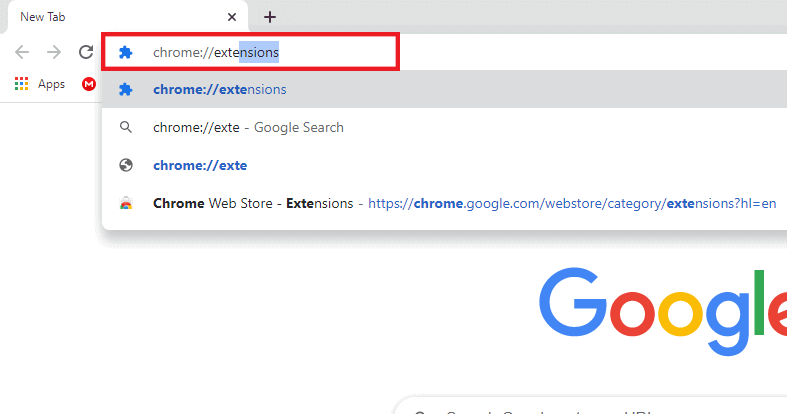
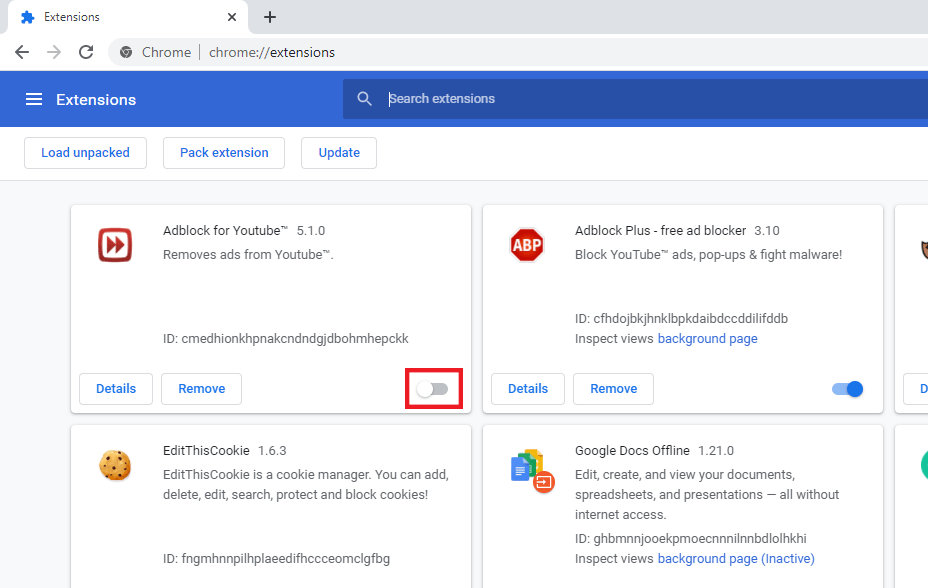
If this fixes the problem, try enabling extensions one by one and stream Netflix. This will allow you to spot the extension that’s causing the problem.
If none of the above-mentioned steps resolve the issue, you can try uninstalling and reinstalling Google Chrome on your computer and try streaming on Netflix again.
By liam
If you experience the error code M7353-5101 on your computer, it indicates that an extension on your web browser is obstructing Netflix to operate properly. In this article, we will guide you to fix the Netflix error code M7353-5101.
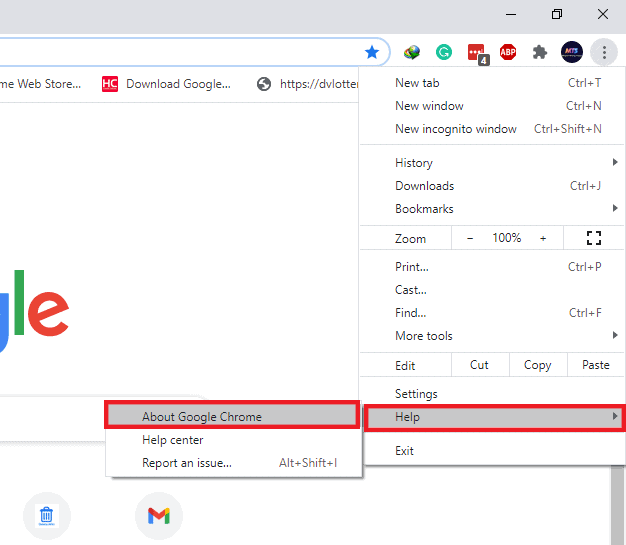
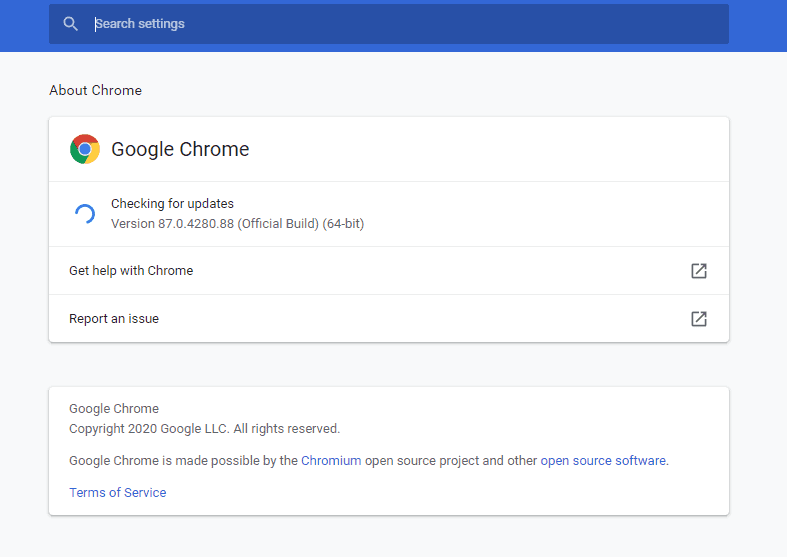 7
7Turning off unnecessary extensions can also solve this issue. Here’s how.
If this procedure resolves the issue, turn on extensions one by one to find the extension preventing Netflix from working properly.
By liam
Netflix Error code M7399-1260-00000026 usually indicates that information stored on your web browser needs a refresh. Here we will guide you to solve this issue.
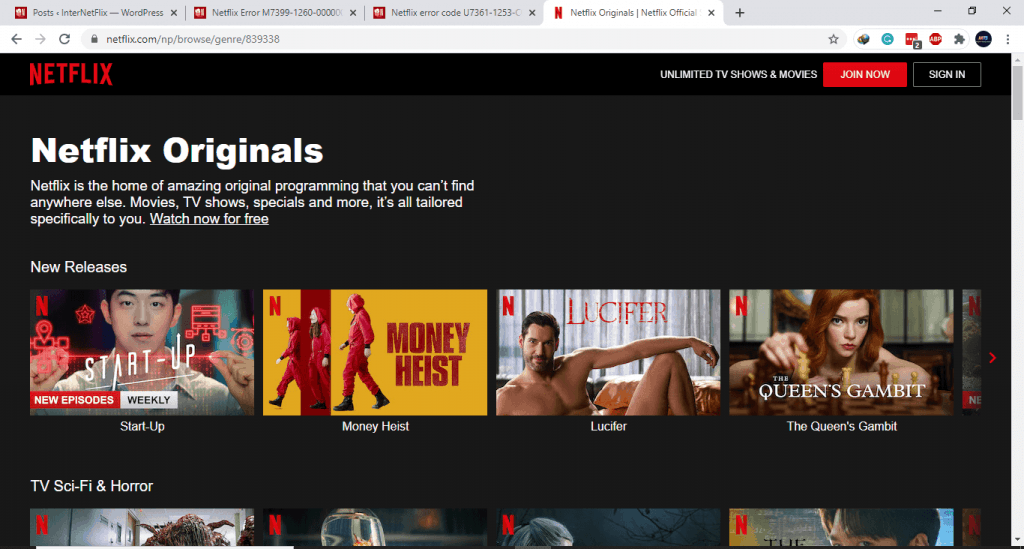
If you are on incognito mode, close all the open browsers to close Google Chrome. Now, reluanch Google Chrome and try streaming Netflix.
Turning off your computer and turning it back on can also help fix this issue.
This issue may also occur if you are running extremely low on storage as less than 100 MB. If so, clear up space on your computer and try streaming on Netflix.
By liam
If you were enjoying watching Netflix content on your Windows 10 computer and suddenly got an error U7361-1253-C00D6D79 along with the message stating: Whoops, something went wrong.. We’re having trouble playing this title right now”, to disturb your mood, we’ve got you covered. Here, we will provide you the best solutions for this problem.
Troubleshooting through Windows settings can provide a potential fix to the Netflix error code U7361-1253-C00D6D79. Here’s how.
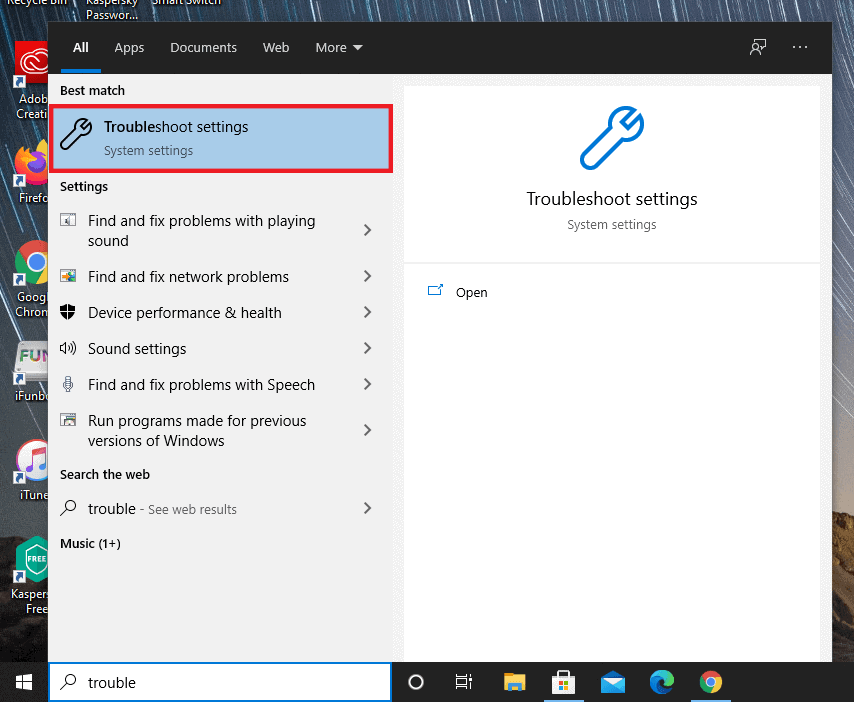
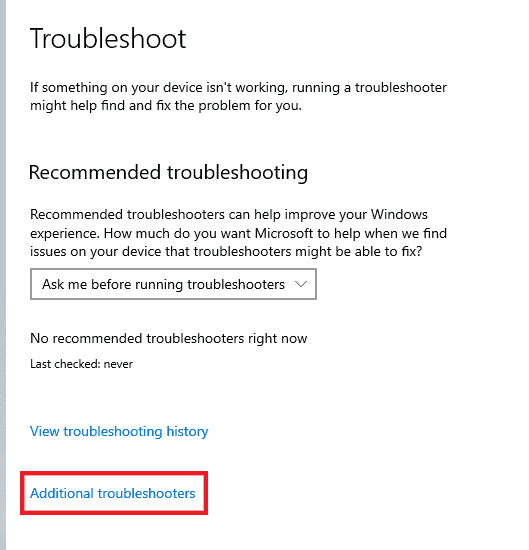
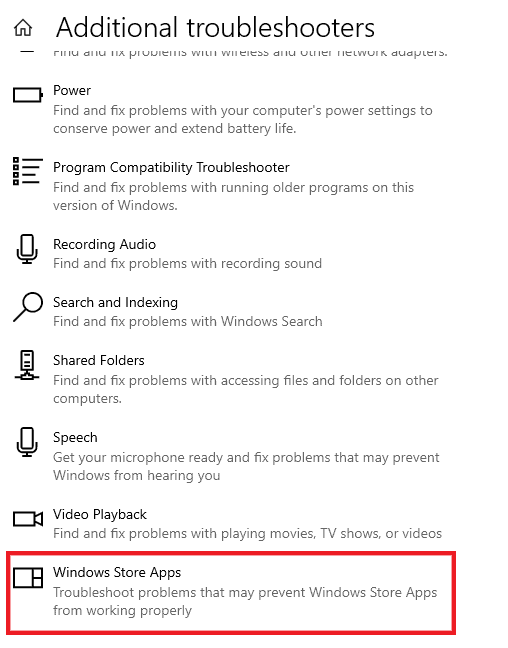
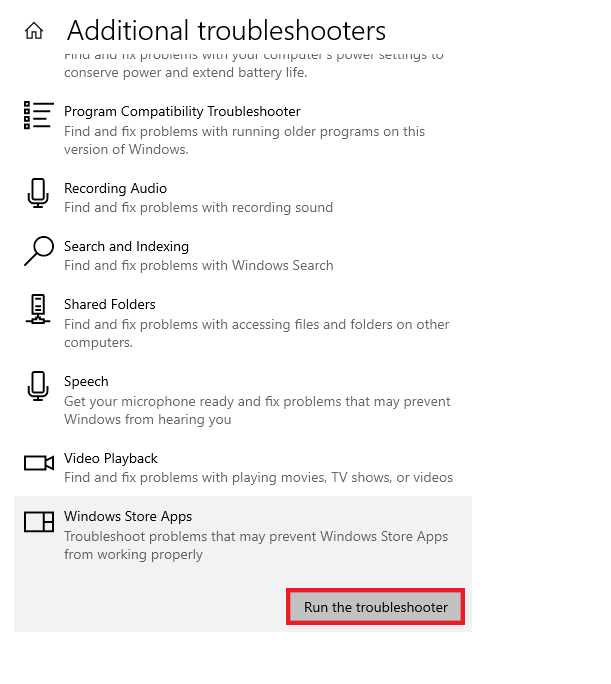
Updating Windows 10 fixes a lot of issues regularly. If you have any pending updates, installing them might solve the issue.
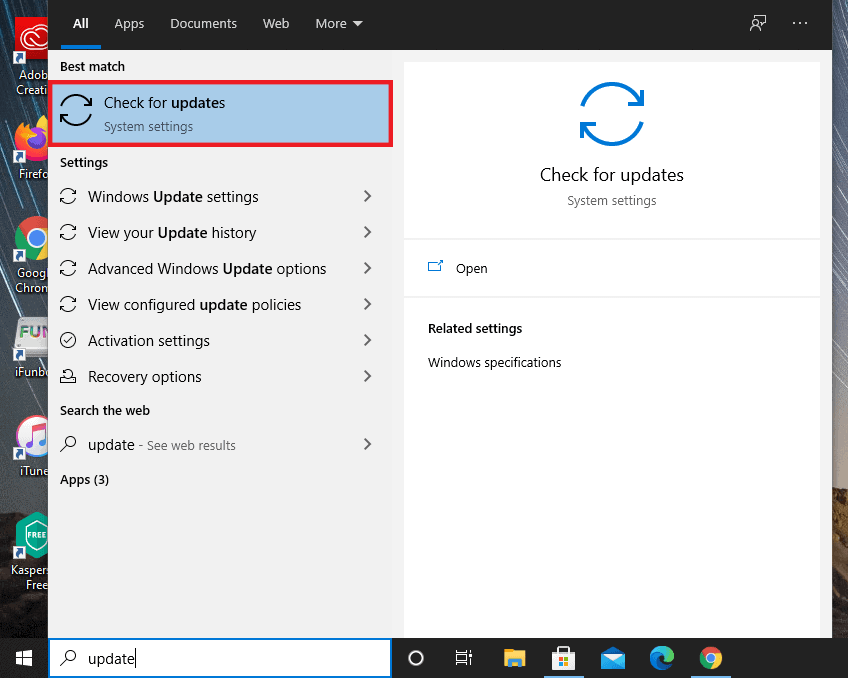
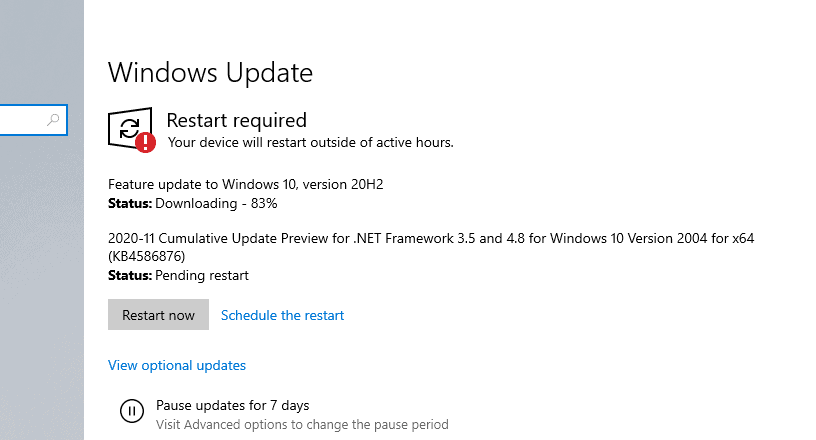
Make sure you are running the latest version of the Netflix app.

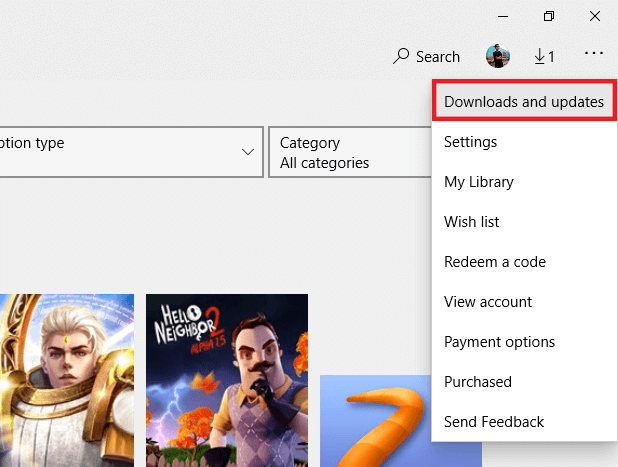

Most of the times the Netflix error code U7361-1253-C00D6D79 can be solved by resetting the app. Here’s how.
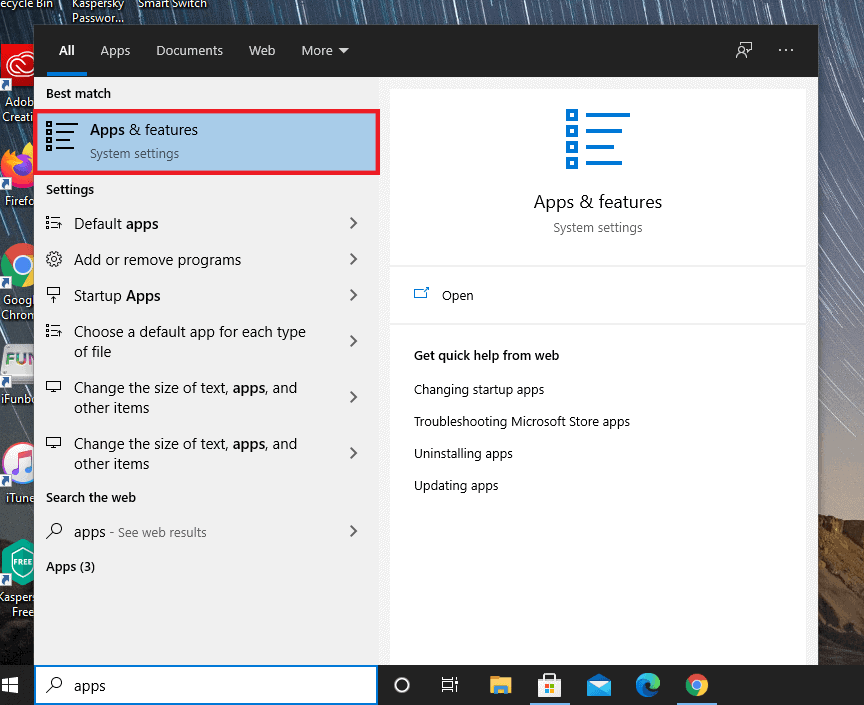
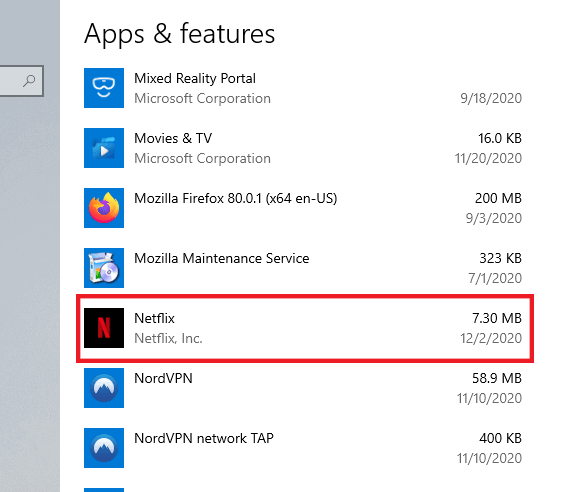
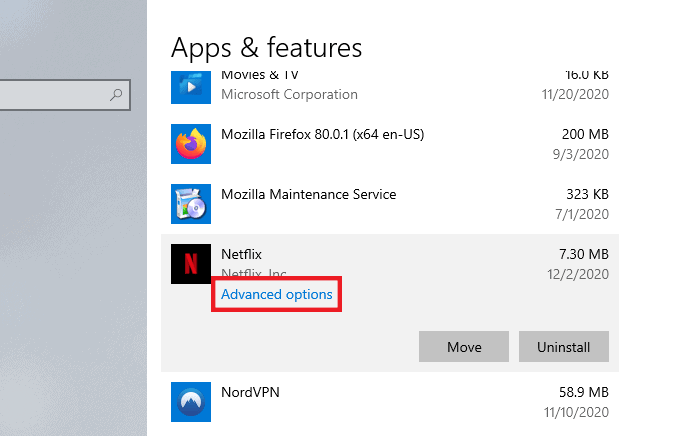
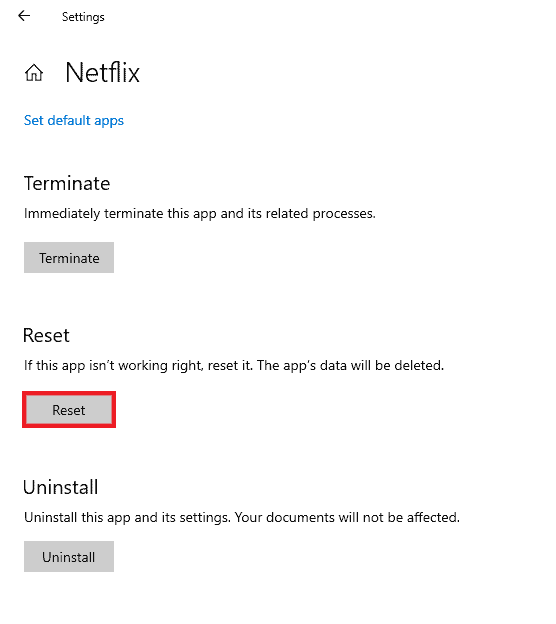
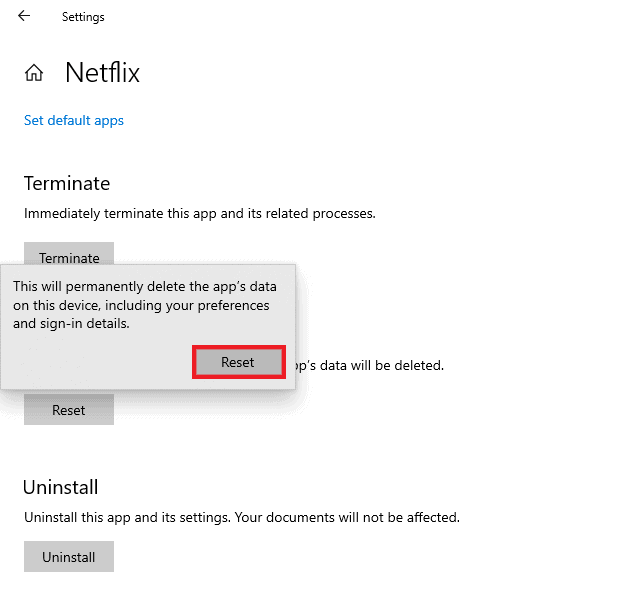
Reinstalling Netflix on your Windows 10 computer might also resolve this issue. Here’s how.
By liam
Netflix Error code F7053-1803 on your computer usually indicates an issue with Private Browsing in Firefox, or corrupted storage data. If you come accros error code along with the message below, here’s how to fix it.
Important: Refreshing Firefox will completely reset your Firefox with no previously installed extensions, preferences, themes, website permissions, and toolbar customization.
By liam
Watching movies/series from Netflix on a bigger screen is always more immersive and there’s no better way than enjoying it on your Windows computer or tablet. However, if you ever ran into an issue, stating the error code B33-S6, we’ve got your back. This issue usually indicates that you need to reinstall the Netflix app on your Windows computer or tablet. Here’s how to fix Netflix error code B33-S6.
Important: Uninstalling the Netflix app deletes any downloaded movies/shows on your device.