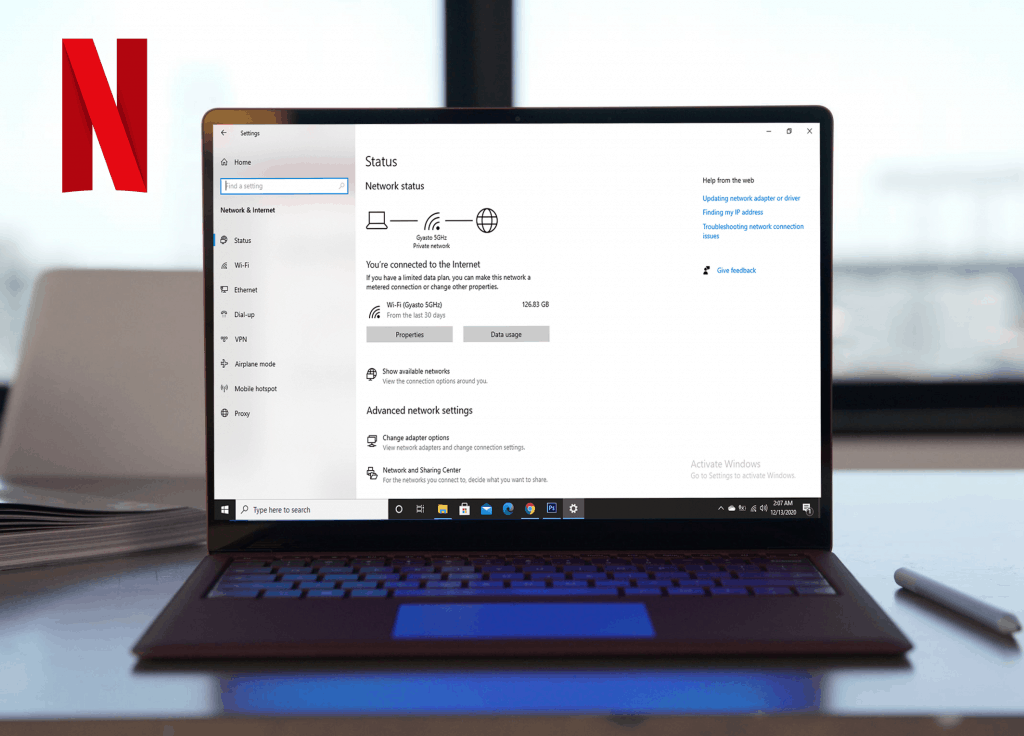Netflix Error UI3012 is a widely experienced issue faced by desktop users. If you are one of them, we’ve got you covered. Typically this problem arises due to a network connectivity issue or problem with your browser’s extensions. Refreshing the Netflix page does help overcome this issue. However, if it didn’t work out, we’ve listed the best possible steps to solve the Netflix error UI3012.
Check your Network connection
Whether you are on a mobile data or Wi-Fi, switching network is one of the best ways to overcome this issue as you may have a slow internet connection, mainly in public networks.
If you are using public Wi-Fi in places like school, work, or hotel, there’s a high chance that Netflix is intentionally blocked.
Restart your home network
If you are facing this issue at your home, restarting your home network may solve the Netflix error UI3012. Here’s how:
- Switch off your PC or laptop and your modem and router(if separate).
- Unplug your router/modem from the power for 30 seconds.
- Plug it back in and power on your router/modem.
- Wait until your router/modem is up and running.
- Now, try streaming on Netflix.
Connect your computer straight to your modem
If your pc/laptop is connected to a wireless router, connecting your computer directly to your modem might provide relief. If this solution works, your wireless router is the culprit preventing you to connect to Netflix. Here’s how to do it:
- Shutdown your pc/laptop.
- Connect your computer directly to the modem using an ethernet cable.
- Unplug your modem from power for 30 seconds and plug it back in.
- Wait until the modem’s lights are working stable.
- Now, turn on your computer and try Netflix again.
Turn off Browser Add-ons
Sometimes some browsers extension also prevent your computer from connecting to Netflix. If you have any unused or unnecessary extensions enabled on your browser, it’s always good to disable them or delete them.
Disable Extensions on Chrome:
- Click on the three-dot icon at the top right corner.
- Select More tools and then Extensions.
- Disable all extensions and try streaming on Netflix.
Disable Extensions on Firefox:
- Click on the menu icon at the top right corner.
- Select Add-ons from the dropdown menu.
- Turn off all extensions and try Netflix again.
If this works, enable each extension one by one while checking if Netflix works while enabling the extension. This will allow you to find the guilty extension blocking you from streaming Netflix content.
Perform Network reset on your computer
Netflix error code UI3012 may also occur if you’ve made some changes to the network settings on your computer. If yes, then resettings your network might solve the issue.
Additionally, if you are using a VPN or proxy, disable it as it’s also prone to causing this issue.
Here’s how to reset your Network on computer:
- Search Network Reset at the search bar on the bottom left corner of your screen.
- Click on Network reset.
- Click on the Reset now button.
- Now, restart your computer and try Netflix again.
Additional Troubleshoot
If none of the troubleshooting steps fix this issue. You may reach out to Netflix, your device manufacturer, or internet service provider for further support.