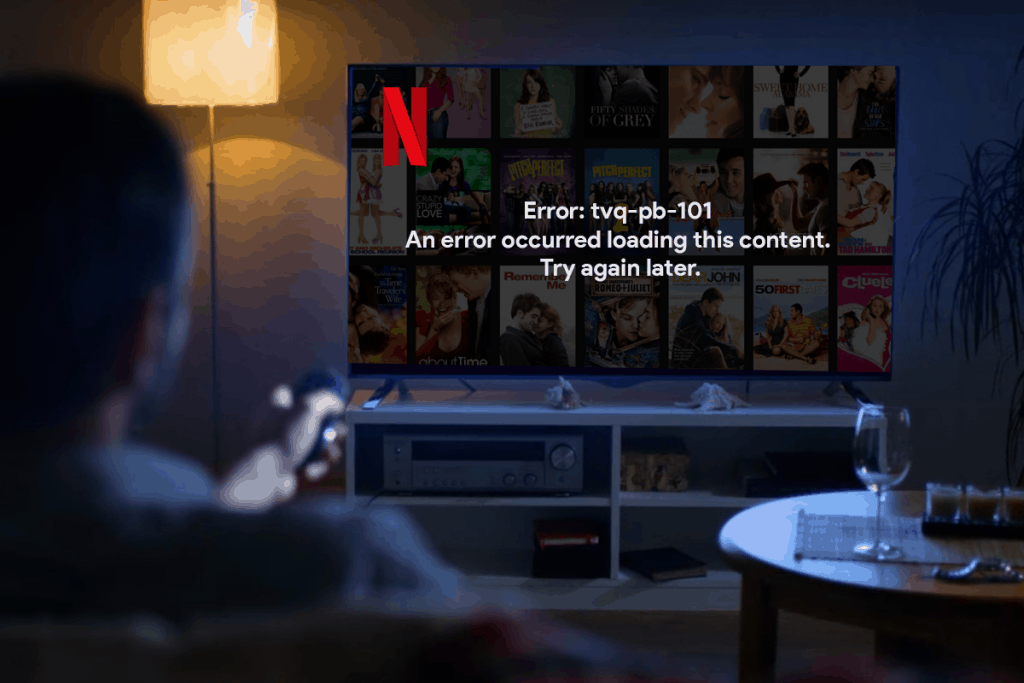Netflix error code tvq-pb-101 is a common error across various streaming devices like Blu-ray Player, Roku, PlayStation 3, Xbox 360, and others. The Netflix error tvq-pb-101 typically indicates that there’s a problem with your streaming device. Here, we will guide you to resolve this issue.
Troubleshooting on PlayStation 3
Restart your PlayStation
- Unplug power from your PlayStation 3 for a minimum of 1 minute.
- While your PlayStation 3 is in the off state, press the power button to discharge any remaining power.
- Plug back in the power and turn on your PlayStation 3.
- Now, try streaming on Netflix again.
Erase Stored Game Data
- From your Home screen, navigate to Game.
- Go to Game Data Utility and highlight Netflix.
- Press the triangle button on your controller.
- Choose Delete and then Yes.
Uninstall and Reinstall the Netflix app
- From the home screen, navigate and highlight the Netflix app.
- Press the Triangle button on your controller.
- Select Delete and then Yes to confirm.
- Now, from the home screen, launch the PlayStation Store.
- Choose Apps and then Movies/TV.
- Select Netflix and then Download.
- Once the app is installed, select Start.
- Now, log in to your account and try streaming Netflix again.
Troubleshooting on Roku
Reset the Netflix app
- When you are on the error screen in the Netflix app, choose More Info or More Details.
- Select Reset. If you don’t find Reset, choose Sign Out or Deactivate.
- Now, sign back into your account and try Netflix.
Restart Roku
- Unplug the power from Roku for a minimum of 10 seconds.
- Plug the power back in and turn on your Roku.
- Wait for a minute and try streaming on Netflix.
Deactivate and Reactivate the Netflix app
- From the home screen, highlight the Netflix app and press the star key on your remote.
- Choose Remove channel. and again select Remove channel to confirm.
- Again, from the home screen, go into Streaming Channels.
- Select Movies & TV and then Netflix.
- Choose Add Channel.
- Now log in to your account and try streaming on Netflix.
Troubleshooting on Xbox 360
Check your disk storage
The Netflix error tvq-pb-101 may occur due to low storage.
- Press the Guide button on your controller.
- Choose Settings and select System.
- Select Storage.
If you are running low on storage as less than 8MB, clear up some space and try streaming on Netflix.
Erase Netflix Stored Data
- Go to Settings from the home screen.
- Select System and then Storage.
- Choose All Devices if listed, or select the first device listed. For e.g. Memory Unit, USB Storage, or Hard Drive.
- Choose Games and Apps and then Netflix.
- Select Netflix Saved Games and choose Delete.
- Select Yes.
- Select Netflix Xbox 360 Game and choose Delete and confirm. You may also see it as Netflix Title Update.
- Now, try streaming on Netflix.
Remove and reinstall the Netflix app
- From the Xbox Dashboard, go to Apps.
- Choose My Apps.
- Highlight the Netflix app and press the X button.
- Choose Delete and Yes to confirm.
- From the Dashboard, go to Apps.
- Choose Netflix to start to download the app.
- Once Netflix is installed, log in to your account and try Netflix again.
RELATED: How to Solve Netflix Error UI3012?