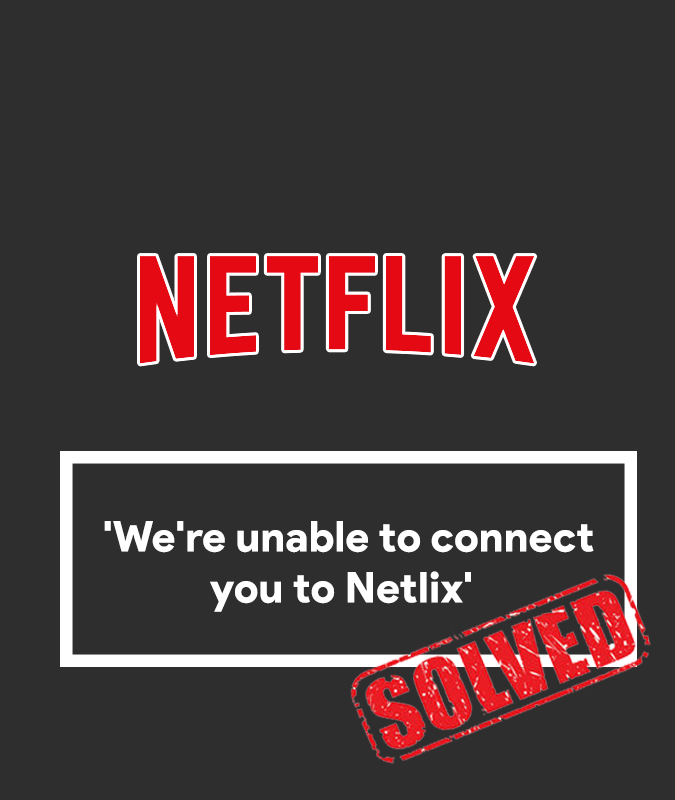If you have encountered an error on Netflix stating, ‘We’re unable to connect you to Netflix. Please try again or visit www.netflix.com/tvhelp for guidance.?
This error usually occurs due to the connectivity issue, which is preventing your device from connecting to Netflix.?
To troubleshoot this issue, follow the steps as given below for your particular device.
Troubleshooting on Blu-ray Player
Follow these procedures to troubleshoot this error on your Blu-ray Player.?
Check Your Internet Connection
Your Internet connection can cause one of the reasons for this error to occur. Check your internet connection by running a network connection test or other apps or services that require the internet.?
If the connection test fails or you are not able to open other apps and services requiring an internet connection, first of all, contact your Internet Service Provider/Device Manufacturer regarding this issue. Only follow the troubleshooting steps below after making sure that you are connected to the internet.?
Restart Your Device
- Unplug your device from the power outlet for a minimum of 1 minute.
- When the device is unplugged, press the power button on your device to discharge any remaining power. If your device doesn’t have a power button or you can’t access it, leave your device unplugged for a minimum of 3 minutes.?
- Plug your device back in and turn it on.?
- Now, try opening Netflix again.?
Restart Your Home Network?
For this troubleshoot, ensure that you leave your Blu-ray player and all other network devices unplugged for 30 seconds before plugging each device one after another.?
- Unplug or Turn off your Blu-ray Player.?
- Unplug your modem from power for a minimum of 30 seconds. Do the same if you have a separate router.?
- Power up your modem and wait till the indicator lights start blinking. The same goes for the router (if separate).?
- Now, turn on your Blu-ray Player and try streaming on Netflix.?
Didn’t Work Out
If you have followed all the troubleshooting steps and still experiencing this issue, contact your Internet Service Provider. They can help you identify whether your router is correctly set up to communicate with other devices on your home network or not.?
Troubleshooting on Set-top Box or Streaming Media Player
Follow these steps to troubleshoot this issue on your Set-top Box or Streaming Media Player.?
Check Your Internet Connection
Your Internet connection can cause this error to occur. Check your internet connection by running a network connection test or other apps or services that require the internet.?
If the connection test fails or you are not able to open other apps and services requiring an internet connection, first of all, contact your Internet Service Provider/Device Manufacturer regarding this issue. Only follow the troubleshooting steps below after ensuring that you are connected to the internet.?
Log Out of Netflix
- On the error page in the Netflix app, select?More Info?or?More Details.?If you didn’t find?More Info?or?More Details:
- Go to?Settings?or select the?Gear icon??? and continue to step 2. If you didn’t find the?Gear icon?or?Settings,?follow the step below:
- Pull up the deactivation screen by following this sequence using the arrow keys on your device’s remote.
- Go to?Settings?or select the?Gear icon??? and continue to step 2. If you didn’t find the?Gear icon?or?Settings,?follow the step below:
- Select?the Reset?option.?
- If you didn’t find?Reset, select?Deactivate or Sign Out.?
- Once you log out of your account, log back into your account again and try streaming on Netflix.?
Restart Your Device
- Unplug your Smart TV’s power cable for a minimum of 1 minute.
- While your Smart TV’s unplugged, press and hold the power button on your TV for 5 seconds to discharge it.?
- If you don’t have a power button or can’t access it, leave your TV unplugged for a minimum of 3 minutes.?
- Plug back in and turn on your TV.?
- Now, try to stream on Netflix again.?
Restart Your Home Network?
For this troubleshooting, make sure to unplug your streaming media and all other network devices for 30 seconds before plugging in each device.
- Unplug or Turn off your Streaming Media Player or Set-top Box.?
- Unplug your modem from power for a minimum of 30 seconds. Do the same if you have a separate router.?
- Once you’ve done that, turn on your modem and wait till the indicator lights start blinking. The same goes for the router (if separate).?
- Now, turn on your streaming player/Set-top Box and try streaming on Netflix.?
Troubleshooting on Smart TV
Follow these steps to troubleshoot this issue on your Smart TV
Ensure You’re Connected To the Internet?
Your Internet connection can be the reason for this issue. Check your internet connection by running a network connection test or other apps or services that require the internet.?
If the connection test fails or you are not able to open other apps and services requiring an internet connection, first of all, contact your Internet Service Provider/Device Manufacturer regarding this issue. Only follow the troubleshooting steps below after making sure that you are connected to the internet.?
Reloading Netflix App
- On the error screen, select?More Details.?
- Now, select?Reload Netflix.
- When the Netflix app reloads, try streaming on Netflix.?
If the problem persists, follow the troubleshooting steps below.?
Restarting Your Smart TV
- Unplug your Smart TV’s power cable for a minimum of 1 minute.
- While your Smart TV’s unplugged, press and hold the power button on your TV for 5 seconds to discharge it.?
- If you don’t have a power button or can’t access it, leave your TV unplugged for a minimum of 3 minutes.?
- Plug back in and turn on your TV.?
- Now, try to stream on Netflix again.?
Restarting Your Home Network?
For this troubleshoot, unplug your Smart TV and all other network devices for at least 30 seconds before plugging the power in each device.?
- Unplug or Turn off your TV.?
- Unplug your modem from power for a minimum of 30 seconds. Do the same if you have a separate router.?
- After that, turn on your modem and wait until the indicator lights start blinking. The same goes for the router (if separate).?
- Now, turn on your Smart TV and try streaming on Netflix.
Didn’t Work Out
If you have followed all the troubleshooting steps and still experiencing this issue, contact your Internet Service Provider. They can help you identify whether your router is correctly set up to communicate with other devices on your home network or not.?
For All Other Devices
If you are experiencing this issue on other devices, please contact?Netflix customer service?straight away.?
However, you can still try the basic troubleshooting steps like restarting your home network, check your internet connection, and restarting your device, which may solve your problem.?
For more information, visit Netflix’s help page.
?