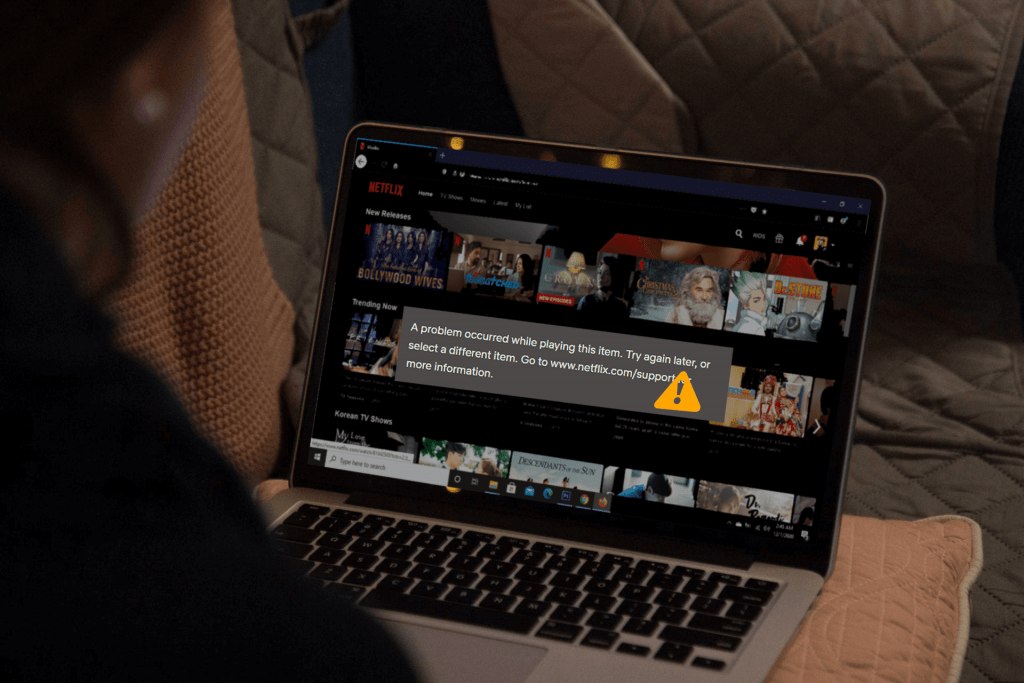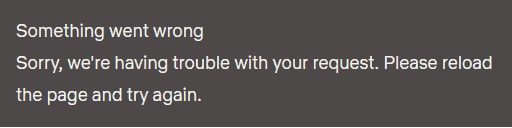Netflix Error code F7053-1803 on your computer usually indicates an issue with Private Browsing in Firefox, or corrupted storage data. If you come accros error code along with the message below, here’s how to fix it.
How to solve Netflix Error F7053-1803 on Windows
Close Private Browsing on Firefox
- Close the Firefox browser on your computer and relaunch it.
- Now, head into Netflix.com and try streaming.
Clear Netflix cookies on your web browser
- Head into netflix.com/clearcookies . You will be signed out of your account.
- Choose Sign In and enter your Netflix credentials.
- Now, try streaming.
Turn on Cookies in Firefox
- Click on the Menu icon at the top right corner.
- Select Options from the dropdown menu.
- Choose Privacy & Security.
- Under History, navigate to Firefox will: dropdown menu and choose Remember history.
- Now, try streaming on Netflix.
Refreshing Firefox
Important: Refreshing Firefox will completely reset your Firefox with no previously installed extensions, preferences, themes, website permissions, and toolbar customization.
- Click on the ≡ icon at the upper left corner of the browser.
- Select Help from the dropdown menu.
- Choose Troubleshooting information.
- Click on Refresh Firefox.
- Once refreshed, try streaming on Netflix.
Check the available storage on your computer
- Open the Start menu.
- Click Settings on the left pane.
- Choose System.
- Select Storage on the left.
- If you are running low on storage with less than 100 MB of storage space available, free up some space and try streaming on Netflix again.
How to fix Netflix Error F7053-1803 on Mac
Close Private Browsing on Firefox
- Close the Firefox browser on your computer and relaunch it.
- Now, head into Netflix.com and try streaming.
Turn on Cookies in Firefox
- Click on the Menu icon at the top right corner.
- Select Options from the dropdown menu.
- Choose Privacy & Security.
- Under History, navigate to Firefox will: dropdown menu and choose Remember history.
- Now, try streaming on Netflix.