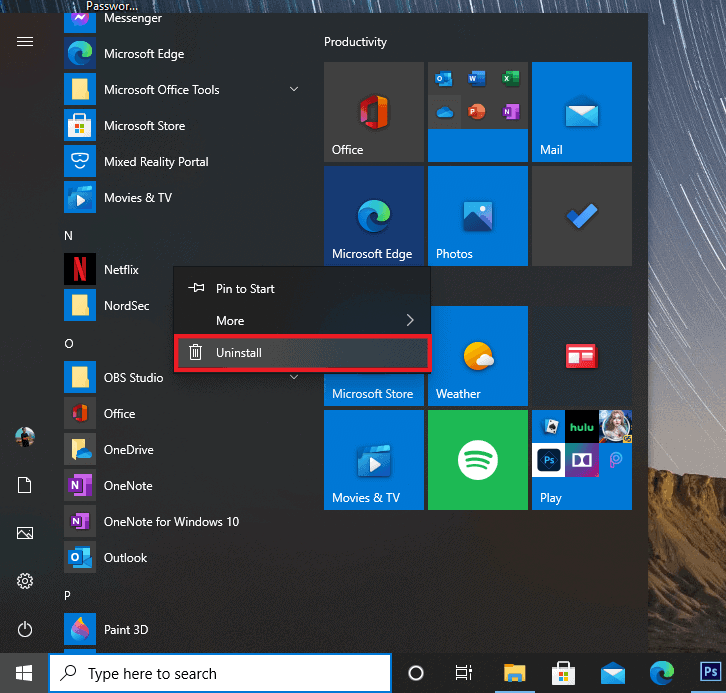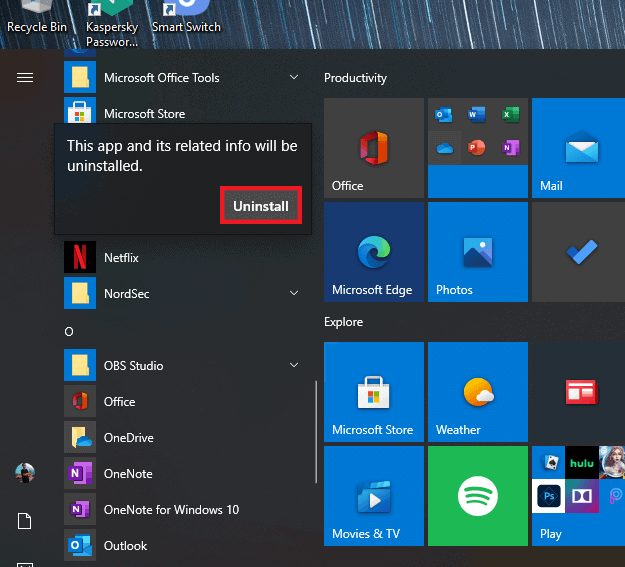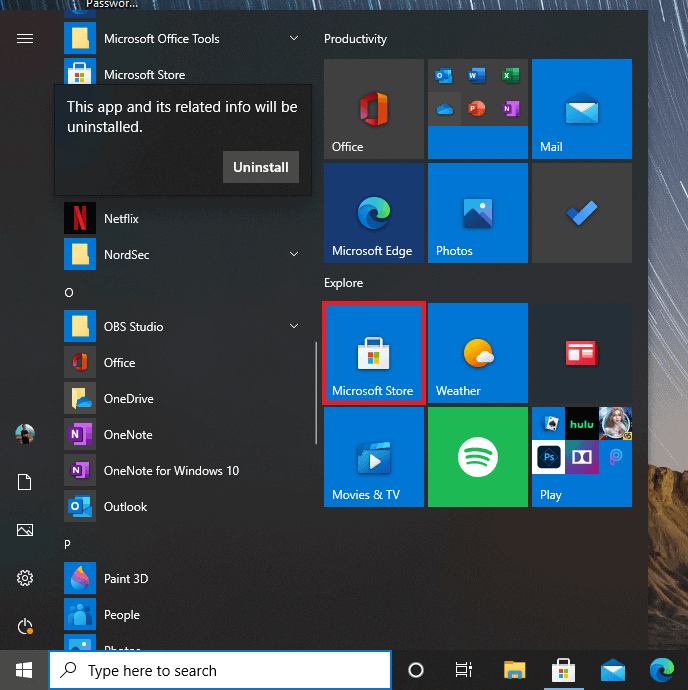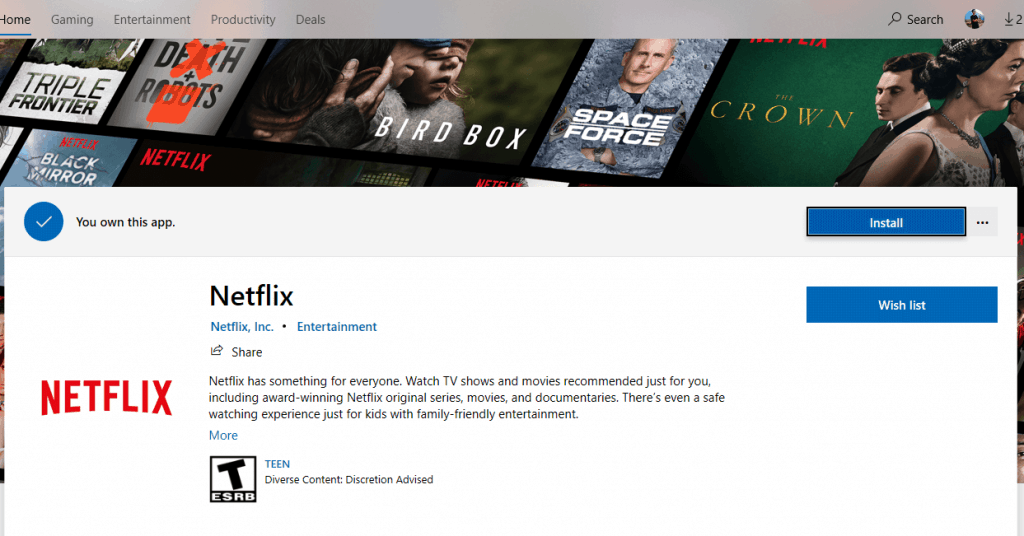If you were enjoying watching Netflix content on your Windows 10 computer and suddenly got an error U7361-1253-C00D6D79 along with the message stating: Whoops, something went wrong.. We’re having trouble playing this title right now”, to disturb your mood, we’ve got you covered. Here, we will provide you the best solutions for this problem.
How to fix Netflix error code U7361-1253-C00D6D79
Using Windows App Troubleshooter
Troubleshooting through Windows settings can provide a potential fix to the Netflix error code U7361-1253-C00D6D79. Here’s how.
- Type in Troubleshoot settings in the search bar at the bottom right corner of your screen.
- Click on Troubleshoot settings.
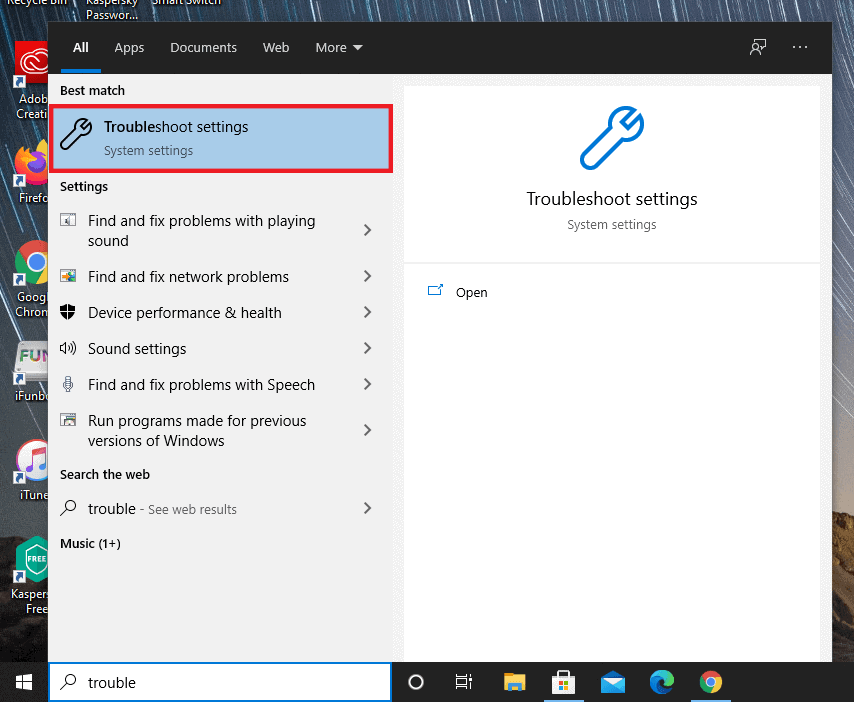
- Now, click on Addtional troubleshooters.
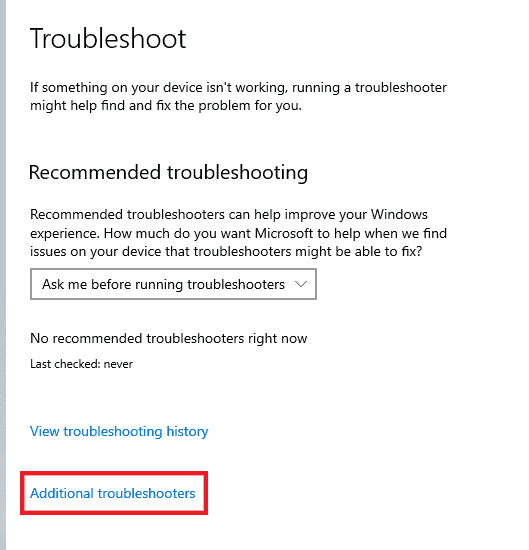
- Scroll down to the bottom and click on Windows Store Apps.
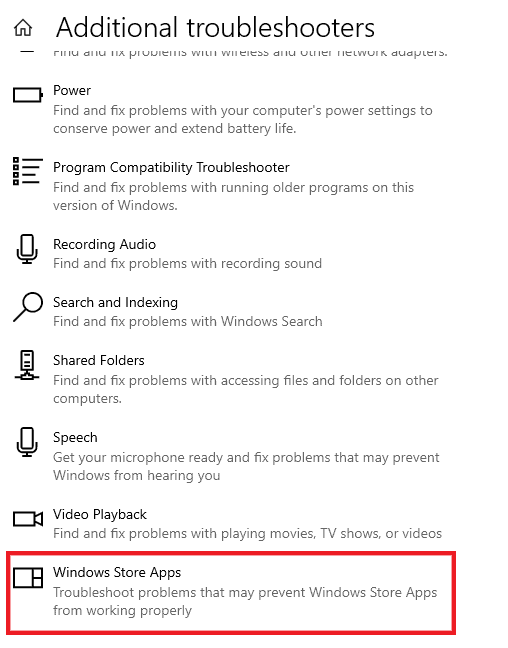
- Click on Run the troubleshooter.
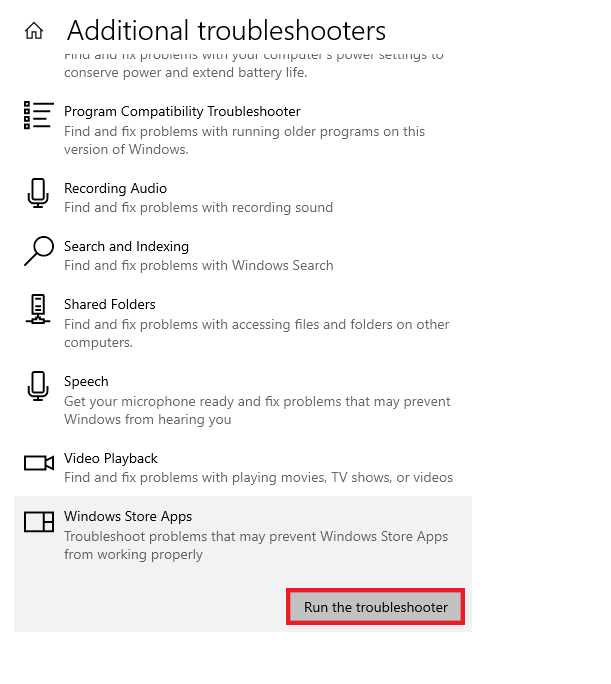
- Try any potential fixes provided by the troubleshooter.
Check your Windows 10 updates
Updating Windows 10 fixes a lot of issues regularly. If you have any pending updates, installing them might solve the issue.
- Type in Update at the search box at the bottom left corner of your screen.
- Click on Check for updates.
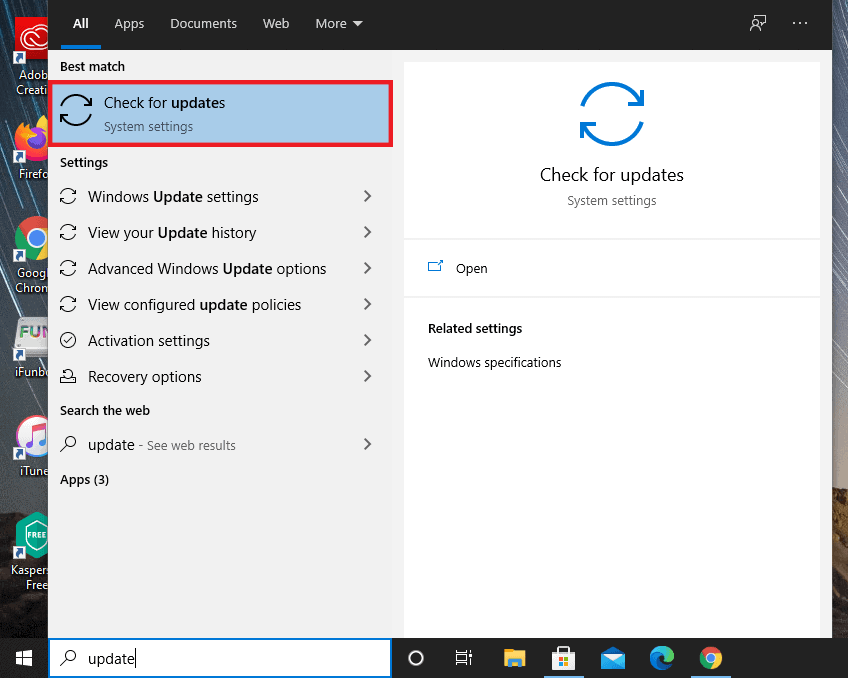
- Click on Check for updates to download and install any pending updates.
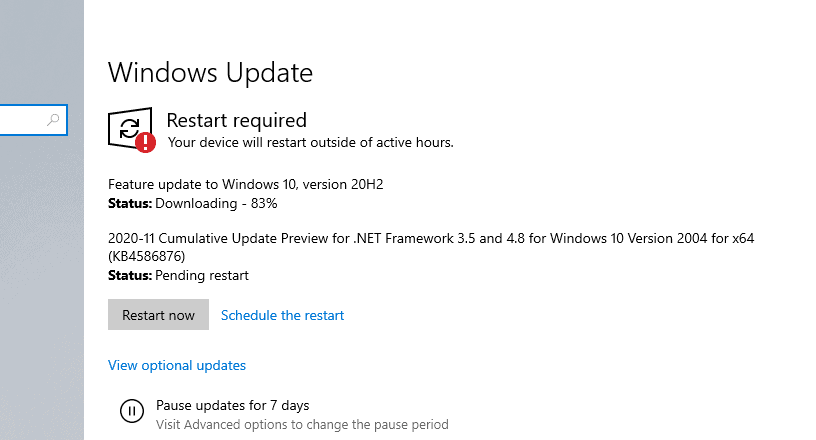
- Once done, restart your computer and try streaming on Netflix.
Updating the Netflix app
Make sure you are running the latest version of the Netflix app.
- Open the Microsoft Store from the Start menu.

- Click on the three dot icon at the top right corner.
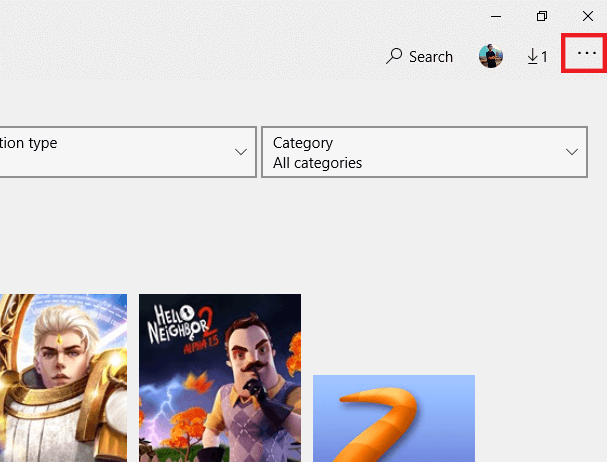
- Select Downloads and updates.
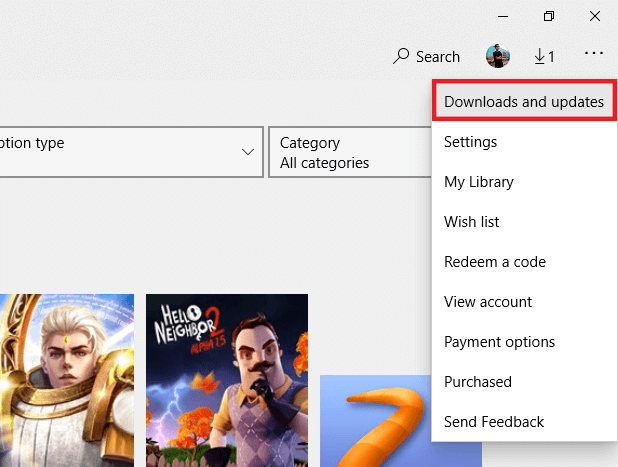
- Click on Get updates to search for updates and download if available.

Resetting Netflix
Most of the times the Netflix error code U7361-1253-C00D6D79 can be solved by resetting the app. Here’s how.
- Type Apps and features in the search bar at the bottom of your screen.
- Click on Apps & features.
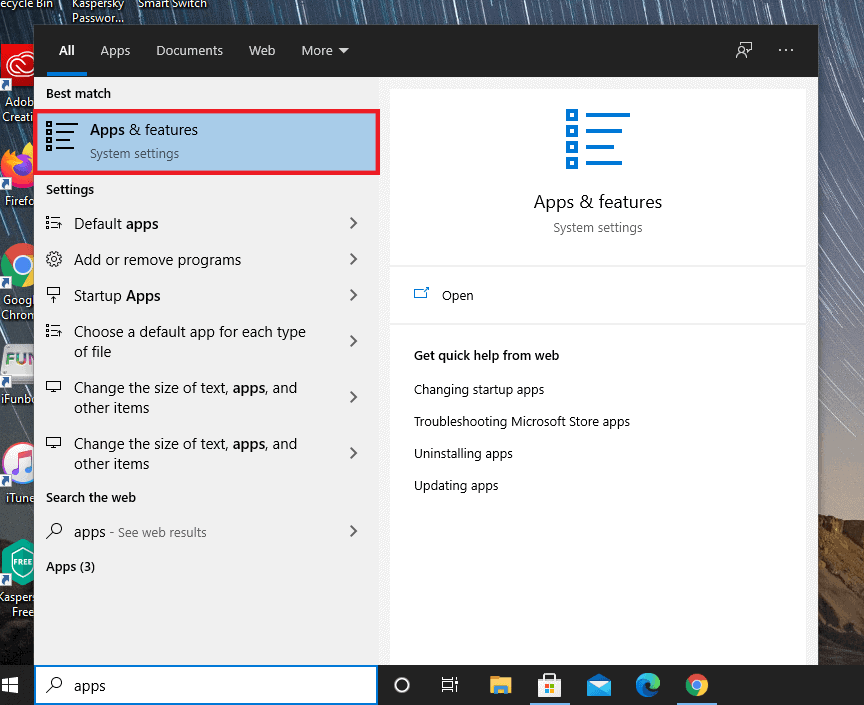
- Scroll down to Netflix and click on it.
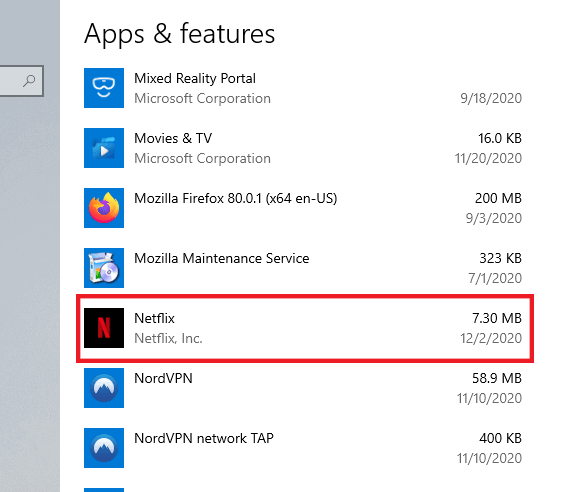
- Click on Advanced options.
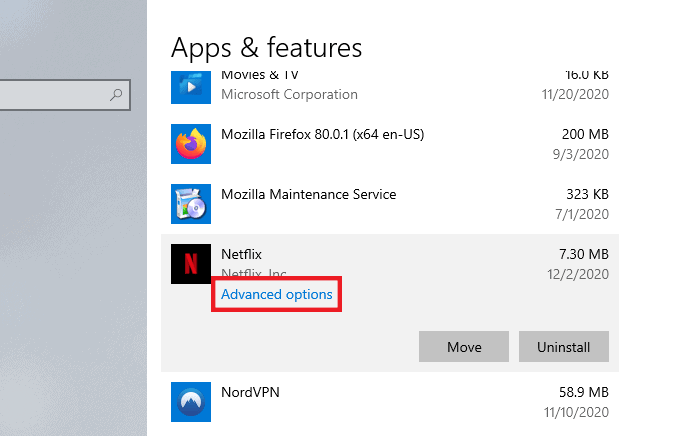
- Scroll down and click on the Reset button.
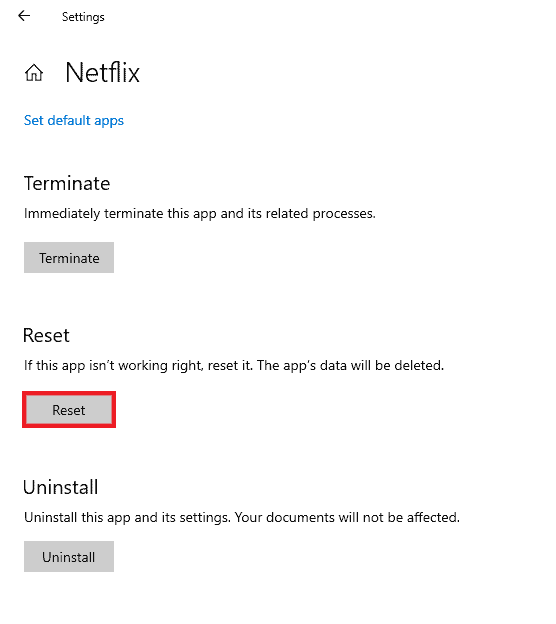
- Click Reset to confirm.
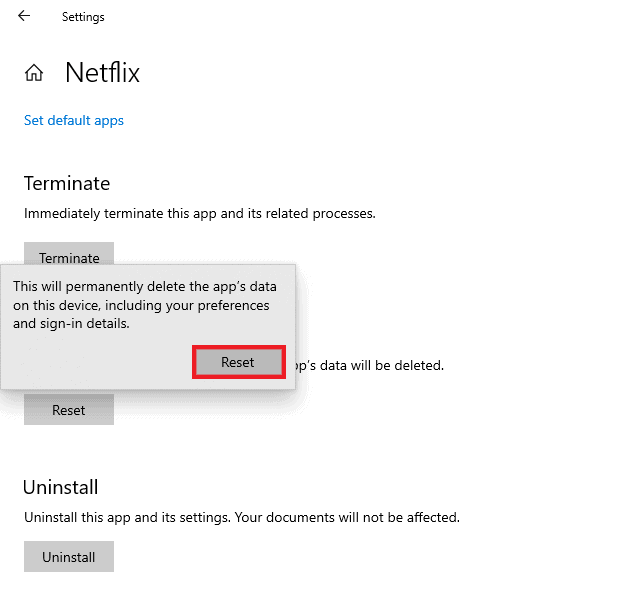
Reinstalling Netflix
Reinstalling Netflix on your Windows 10 computer might also resolve this issue. Here’s how.